How to Repair Printers?

How to Repair Printers? - Diagnose it, repair it and Then Use It

If you don’t know how it works, you’d probably not be able to fix it. This rule implies with every machine in the world, and so do the printers. For the purpose of diagnosis, you have to be familiar with conventional functioning. Let’s just dive in about how to fix the printer problem?
Years ago, we just had four to five printers that were all monochrome. Today’s world has multi-functional printers, wide format devices, color devices, and devices that scan emails and folders and manage printers, so we’re not printing everything these days.
Common Printer Problems and The Solutions
1) Fix the Printer that Does Not Turn On
If the computer printer is not turning on, you should first suspect a power shortage or a non-intact power outlet.
Look out for a secure cable and wire connection into the switch. Also, get the main switch checked as sometimes, there are no plug-in faults, but the defects are associated primarily with the insertion board.
Make sure the electrical cord is intact and fully insulated to ensure apt functioning.
2) Distorted Printing Pattern
If the printer isn’t producing prints despite an intact power supply, look out for software configuration. Set it well and restart your printer.
This will allow your printer to get rid of extra storage by clearing off the memory overburdening the printer’s strength.
3) Printed Page is Smeared or Streaked
If the print on the page is not in and shows some streaks, you instead need to clean your printer from inside. Clean all rollers, platen, rails, print heads, or print cartridges.
You might need to replace any of the stated parts if there’s a volcano of dust heaping on it.
4) Too Slow Print
There can be a lot of reasons for a slow print. First of all, rule out the connection issues because wireless internet and slow speed Wi-Fi hinder the print speed.
Check out the RAM. Increasing the RAM will improve the printer strength and help achieve the needed printing speed.
You can always reduce the number of pages to improve the printing speed.
5) Printer Cartridge Run Out of Ink Too Fast
Again, there are various reasons for this problem that vary incredibly from one printer type to another. Usually, an inefficient cartridge page yield of an inkjet printer can be the cause.
Also, frequent printer cleaning always sucks extra ink from the cartridge with each clean.
At times, incorrect printer settings can be the cause of your ink depletion from your print cartridge.
Rare Printer Problems and The Solutions
1) Fix the Grinding Noise
A loud grinding noise from the right-back of the printers is always abysmal. There’s a common tech mistake that causes that grind that needs an immediate stop. There’s probably a problem with your fusing assembly at the back of the printer.
On the sides of the fusing assembly are the gears that are being chewed up against the gear insertion holes - piled up with dust. It is the sole cause of that grinding noise produced from within.
Dealing with it is a major task to replace the internal gears to fix well with the gears on the fusing assembly. It requires removal of the coverage, the cables to reach in there to get a final fix.
2) Fix the Stop Jam
In the stop jam, the paper media loop their way all into the paper path and physically stop in the way. It does not correlate with an immediate jam or power failure because the printer is able to print. How to fix it?
Open up the printer top lid and remove the toner cartridge to see the paper. Check the paper for the crunch marks and crease marks. If you find any of them, there’s probably a delay, and the paper is not able to reach a sensor within 3 seconds; you'll have to fix that.
If it’s not the case, look for other causes like poor feeding trays, poor tread marks in the pickup rollers and feet, and separation rollers. You can even inspect the registration path snagging the paper in the main course or on the sides. Eliminate these causes to have your lively printer back.
3) Fix the blank page at the end of the printing job
The blank page that appears right after the print job is completed is not because of the too-long to fit in the page. It’s something else and needs to be repaired.
The problem arises when the pickup solenoid has worn; it causes the adhesives to stick to the arm of the pickup roller. So, it’s sending a blank paper when it shouldn’t.
Replace the solenoid, and you’re done with the solution.
Final Verdict
If you seek help for your tech products, you can always trust Breeze End Technology - a technical assistance provider. We have trained staff at our place to identify the real issue with your printers.
Regardless of the machine type, we can deal with any kind of complex issue. From departmental printers to personal, top range to multi-function, we have got it all covered. Our team specifically has great experience working on laser printers, dot matrix printers, solid ink printers, and 3D printers.
Get your problem sorted by having us as your choice.
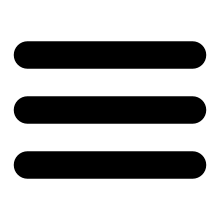
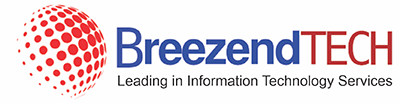

.png)

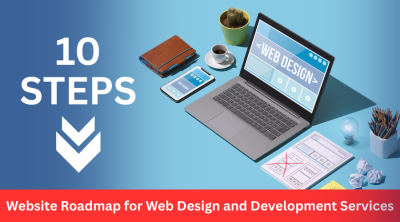
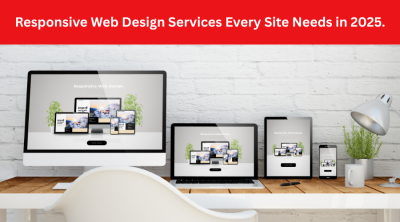
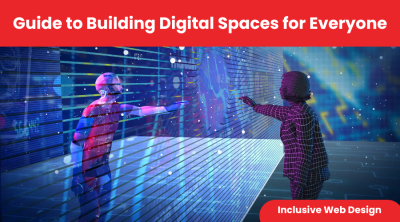
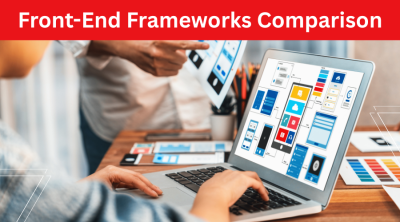
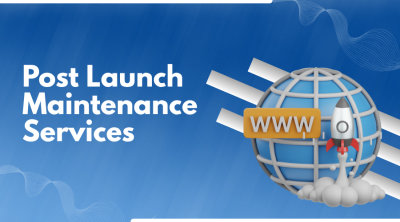


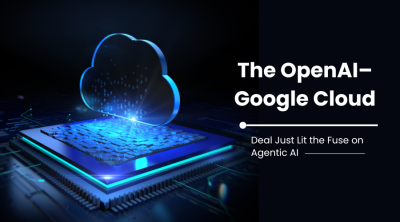
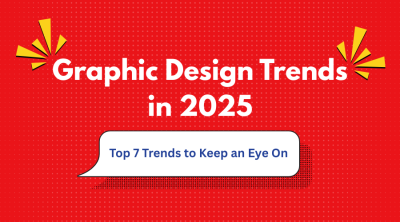


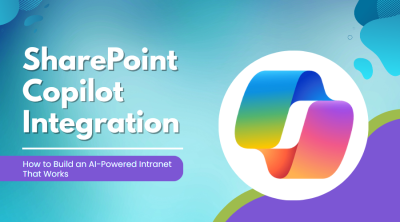
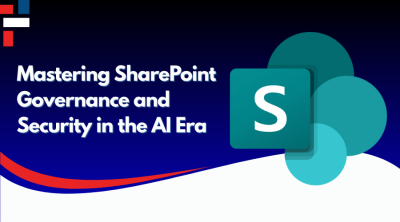
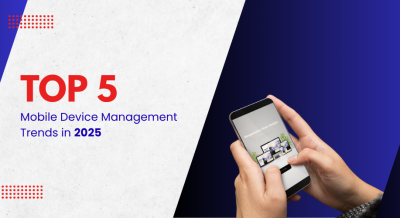

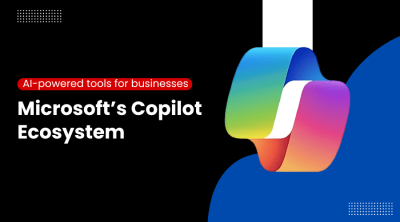
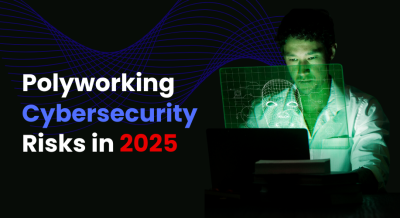
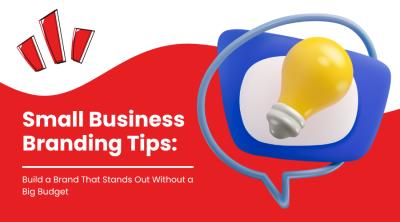
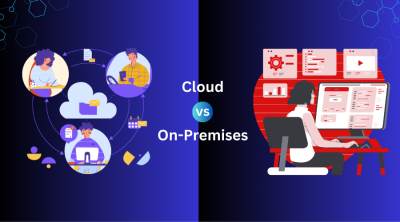

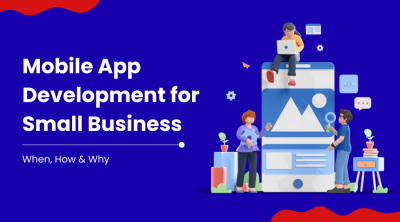
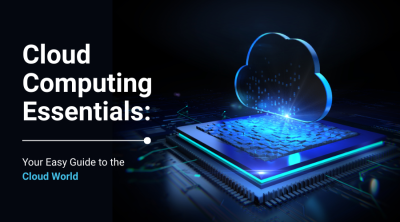
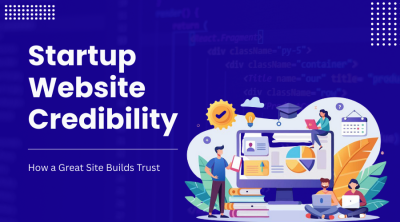

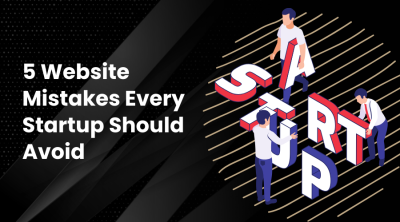
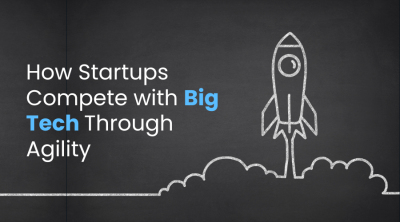
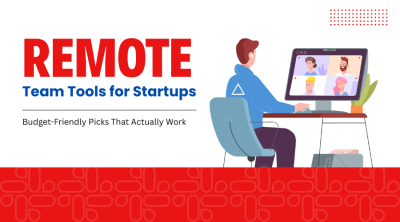


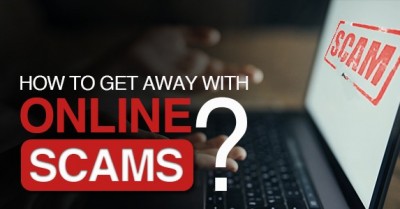
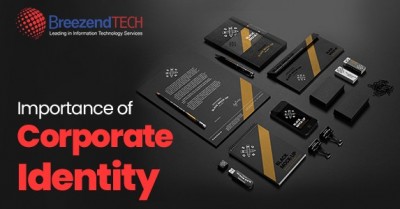





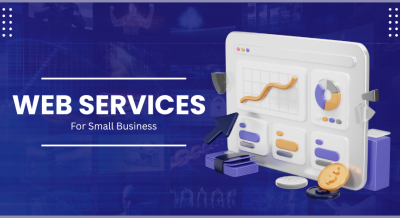
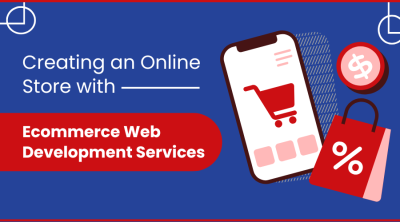
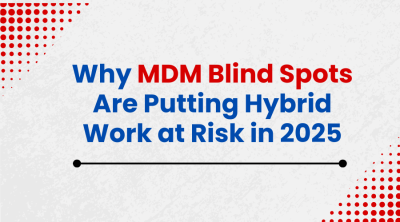
Comments (0)